Permalinks: what are they?
Did anyone ever ask you about your permalinks?
And did you wonder if they were talking about some kind of new perm?
Then this post is for you! Because I'm going to explain all about permalinks. Why they're important, ánd where you can find them!
Permalink: what is it?
More specifically: a permalink is the url of a blogpost or page. It's the address you go to. Your home address is like your home permalink!
http://www.momfever.com/2014/08/permalinks.html
Permalinks: how they look
As you can see the permalink contained only one word. But if there are more words, they'll be separated by a hyphen. This tells Google they are separate words.
Permalinks: why should you care about them?
Now you may very well think: 'Permalinks? I don't get it, and I don't care. So I'm not going to bother with them.'
But the thing is, they're too important to ignore. After all, they're your blogpost's address. If you visit a friend who has just moved, you go to their address don't you? How else would you know where to find her! So don't leave your visitors stranded by not taking good care of your permalinks.
This is why, when you move from Blogger to WordPress, you have to take care not to 'break' your permalinks. It's like moving, and not telling anyone your new address. When you move your blog from Blogger to WordPress your permalinks change. Luckily there are ways to make sure your permalinks stay intact. But that's a whole different post.
How to create a permalink or adjust it
Permalinks are created automatically, using your post title. So you don't háve to do anything to create a permalink. However, these automatic permalinks aren't always best for your SEO. So you may want to adjust your permalink.
Let's put it like this:
- Your blog post title should be attractive to your visitors
- Your permalinks should be attractive to Google. For example: sometimes the automatic permalink is too long. Matt Cutts, Google's most well known spokesperson, advises a permalink of 3 to 5 words. Or you may want to adjust your permalink using specific keywords.
Both WordPress and Blogger offer the opportunity to adjust your permalinks.
WordPress: adjust your permalink
- Open a new post
- Type in the title
- Underneath the post title you'll see your permalink
- Click on 'edit' to adjust it. Use no more than 3 tot 5 words, and don't use númbers in your permalink.
Blogger: adjust your permalink
Go to your Blogger Dashboard and create a new post. Type in a title.
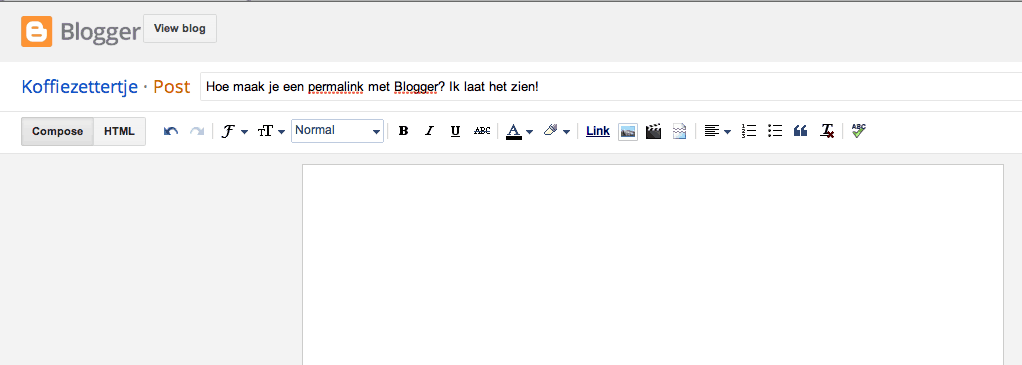
To the right of your post you'll see 'Post Settings'. Click on it. Then click on 'Permalink'!
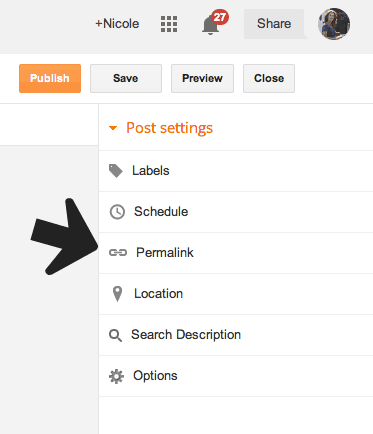
After you click on the permalink you'll see:
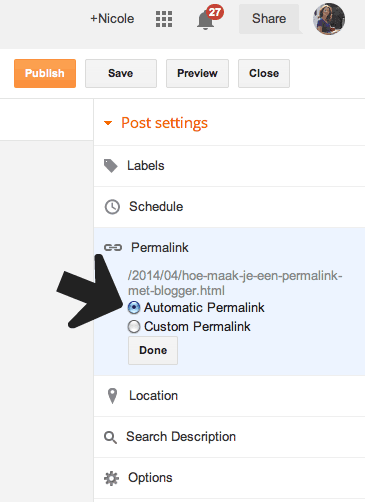
Because you want to know how the permalink looks, and maybe change it, you click on 'Custom Permalink'. After you do this you'll be able to see the permalink! You can change it, if you want to.
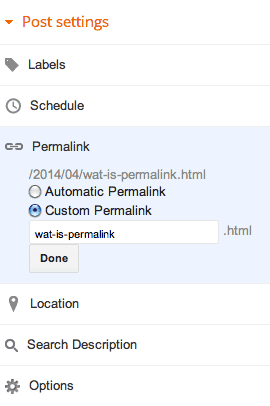
A note of warning
Make sure you don't miss any posts on Momfever!
Enter your email address:
Delivered by FeedBurner


I had no idea how important the permalinks were to the search engines. I will take care from now on to make them more search friendly. Thank you!
Oh wow, thanks for explaining permalinks! I was a bit clueless 🙂
This is such a great tip! I've just started adjusting my permalinks to fit better SEO.
Thanks for sharing via Mommy Monday!
XOXO
http://www.mrsaokaworkinprogress.com
Such a wonderful tip! Some of the ins and outs can get so confusing sometimes! Thank you so much for sharing! Have a great weekend!